개요
WebSphere Liberty는 자바 어플리케이션 서버이자, Open Liberty Project에서 진행하는 오픈 소스이다. 사용해 보니 가장 눈에 띄는건 서버 시작이 빠르다라는게 가장 와 닿든다. 또한 간단한 server.xml 파일도 눈에 띈다.
테스트 환경
WebSphere Application Server Liberty 19.0.0.9
설치
설치 방법에는 Eclipse IDE에 모듈로 추가하는 방식과 표준 압축파일을 unzip 하는 두가 지 방식이 있습니다.
여기서는 Unzip 방법으로 설치/구성 하는 방식에 대해서 설명합니다.
1. 다운로드
https://developer.ibm.com/wasdev/downloads/#asset/runtimes-wlp-webProfile8
2. 설치
shell> unzip wlp-webProfile8-19.0.0.9.zip
wlp 디렉토리에 파일이 압축해제 됩니다.
3. 구성
shell> wlp/bin/installUtility install myserver => 서버 생성
shell> wlp/bin/installUtility install adminCenter-1.0 => 웹 관리 콘솔(Liberty 관리 센터) 설치(선택 사항)
shell> bin/installUtility install javaee-8.0 => JAVA EE 8 지원을 위한 Full 설치(선택 사항)
4. 서버 시작/종료
shell>wlp/bin/server [start | stop | run] myserver
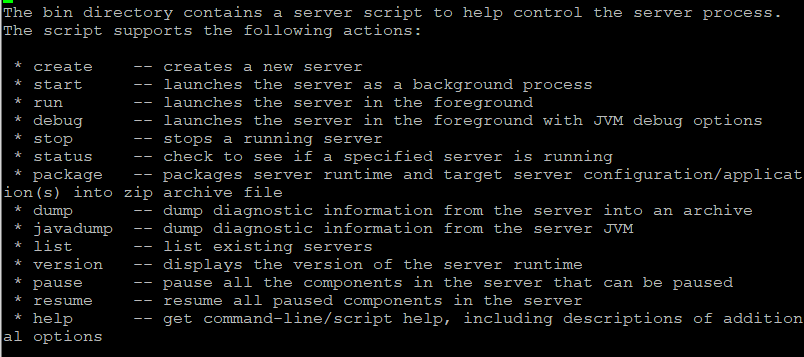
5. adminCenter(Liberty 관리센터) 구성
adminCenter를 구성하면 힙메모리, CPU 사용률, 어플리케이션 상태등을 웹 GUI로 모니터링할수 있습니다. adminCenter를 구성하기 위해서는 server 디렉토리내에 server.xml 파일을 수정합니다.
wlp/usr/server/myserver/server.xml 파일 수정
|
<?xml version="1.0" encoding="UTF-8"?> <server description="new server"> <!-- Enable features --> <featureManager> <feature>webProfile-8.0</feature> </featureManager> <!-- adminCenter Feature 추가 --> <featureManager> <!-- admin 사용자에게 관리자 역할 할당 --> <administrator-role> <!-- 사용자 추가 --> <basicRegistry id="basic"> <keyStore id="defaultKeyStore1" password="{aes}AJA4ZCitQ+th6QhtiwgDX7qa1cyIhSXKfRWFei8mF7RzgppilW6DC6w/0hjg5BvMuw==" /> <!-- To access this server from a remote client add a host attribute to the following element, e.g. host="*" --> <httpEndpoint id="defaultHttpEndpoint" host="*" ==> 원격에서 접속하기 위해 host 에 ip 또는 * 추가, 미설정시 로컬에서만 접속가능 httpPort="9080" httpsPort="9443" /> <!-- Automatically expand WAR files and EAR files --> <applicationManager autoExpand="true"/> </server> |
*** keyStore 의 id 값을 defaultKeyStore 명으로 설정하면 adminCenter가 작동하지 않으므로 defaultKeyStore 이름을 사용하지 않도록 합니다.
*** keyStore 의 패스워드는 암호화 또는 평문 둘다 가능합니다.
암호화 방법
shell>bin/securityUtility encode --encoding=aes GiveMeLiberty
{aes}AJA4ZCitQ+th6QhtiwgDX7qa1cyIhSXKfRWFei8mF7RzgppilW6DC6w/0hjg5BvMuw==
6. adminCenter 접속
http://IP:9080/adminCenter
https://IP:9443/adminCenter
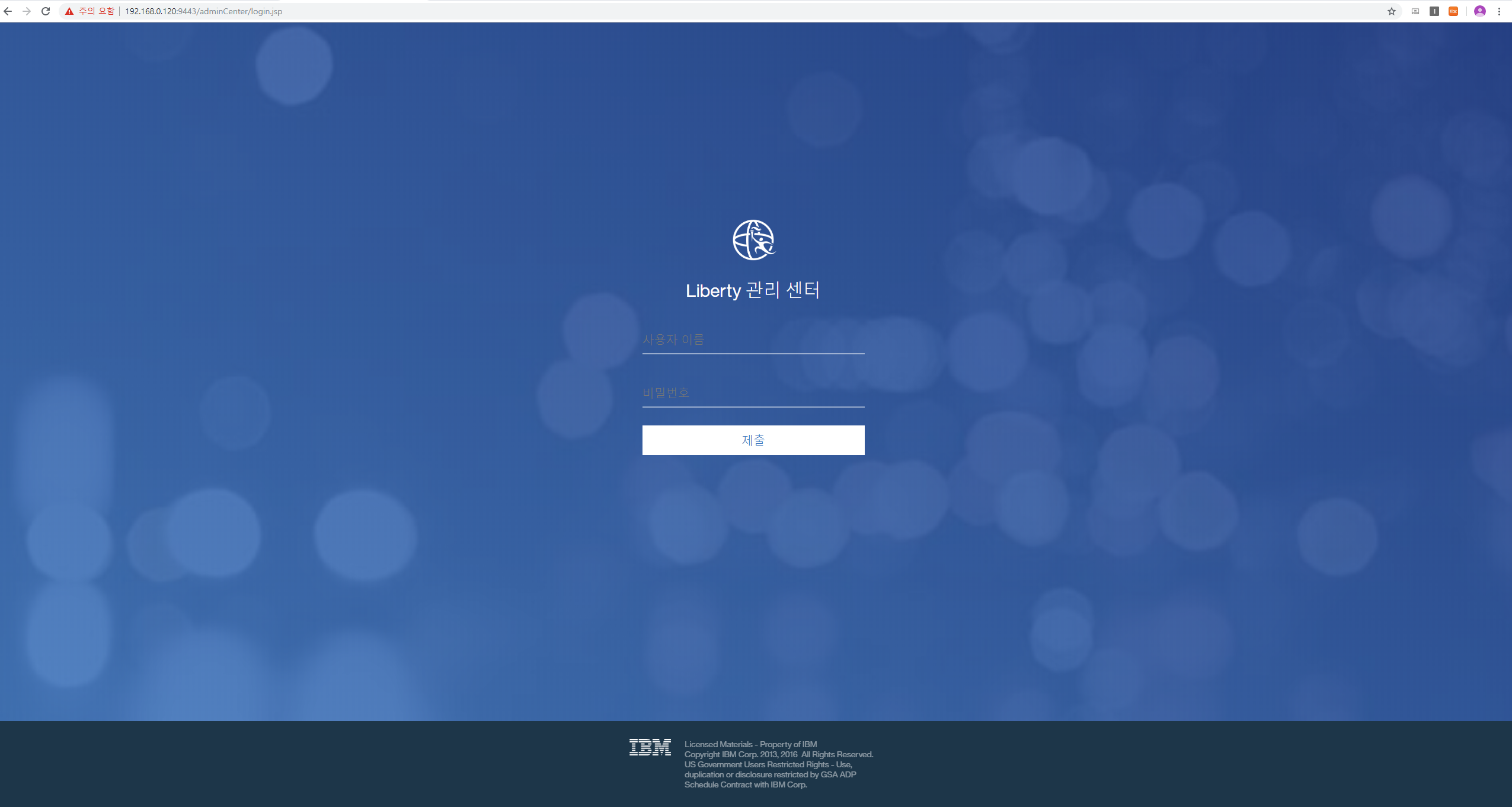
'WEB & WAS > WebSphere' 카테고리의 다른 글
| IBM IM(Installation Manager) 을 이용한 패키지 설치 - 오프라인 설치 (0) | 2019.09.23 |
|---|---|
| IBM IM(Installation Manager) 을 이용한 패키지 설치 - 온라인 설치 (0) | 2019.09.22 |
| IBM IM(Installation Manager) 설치 (0) | 2019.09.22 |
| [WebSphere] WebSphere Liberty JVM 옵션 설정 (0) | 2019.09.22 |
| [WebSphere] WebSphere Liberty 웹어플리케이션 배포 (0) | 2019.09.21 |

